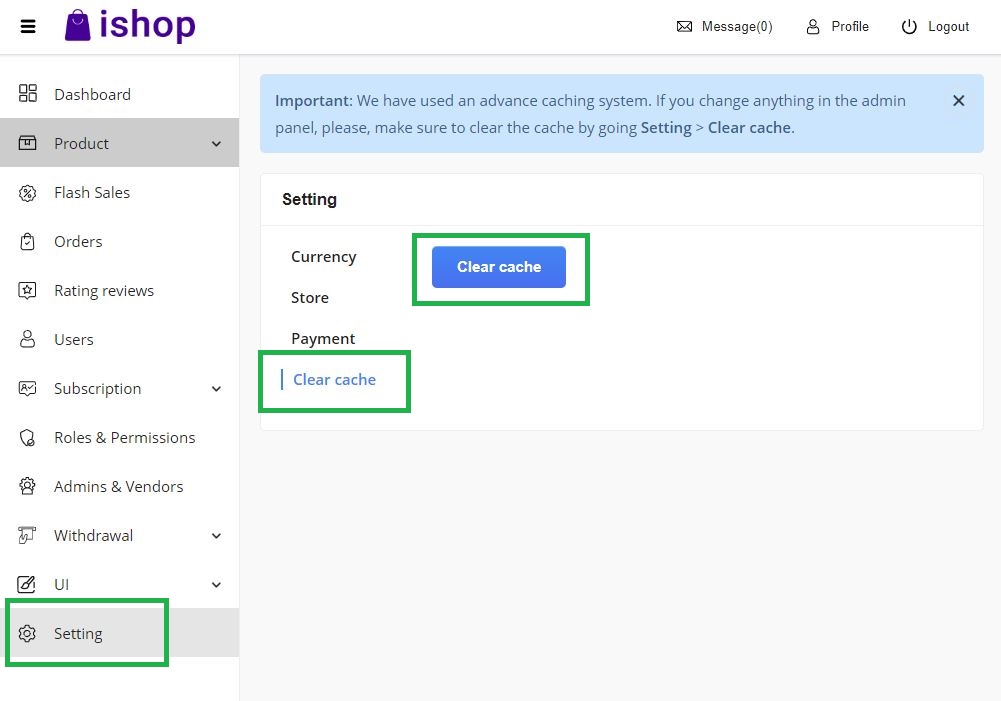SMTP configuration
SMTP configuration form cPanel
To send the confirmation email and forgot password functionality you have to configure a SMTP server.
- Login to your cPanel. Find Email Accounts.
- Click Create
- Fill up the form and create an email account. Copy the password
- Click connected device
- Here is two sections for the setting. Use SSL if you have SSL in your server other wise use non-ssl. Save all the data for later use.
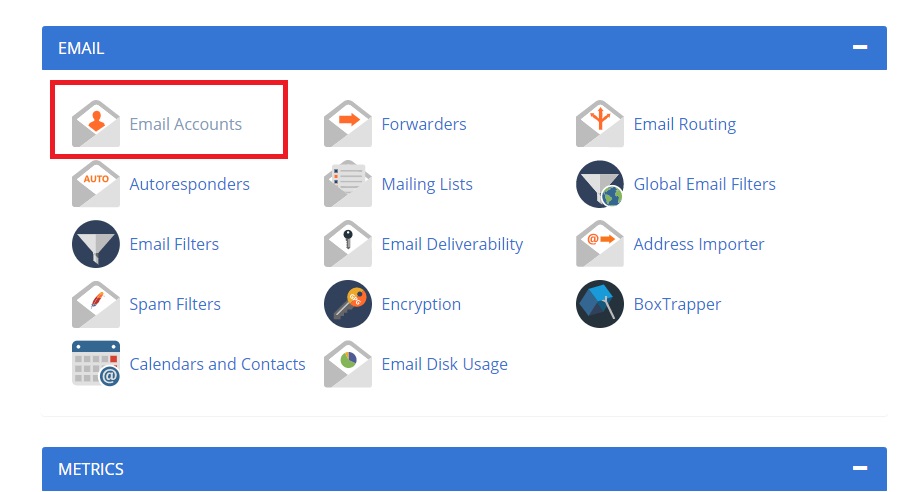
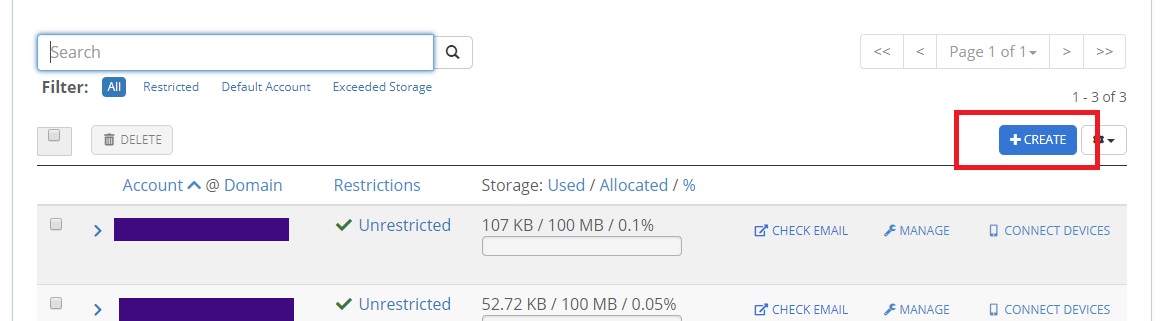
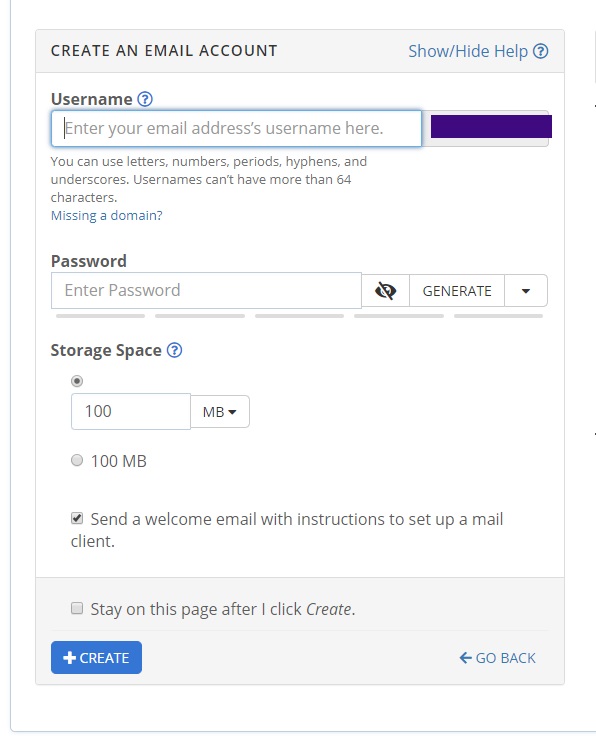

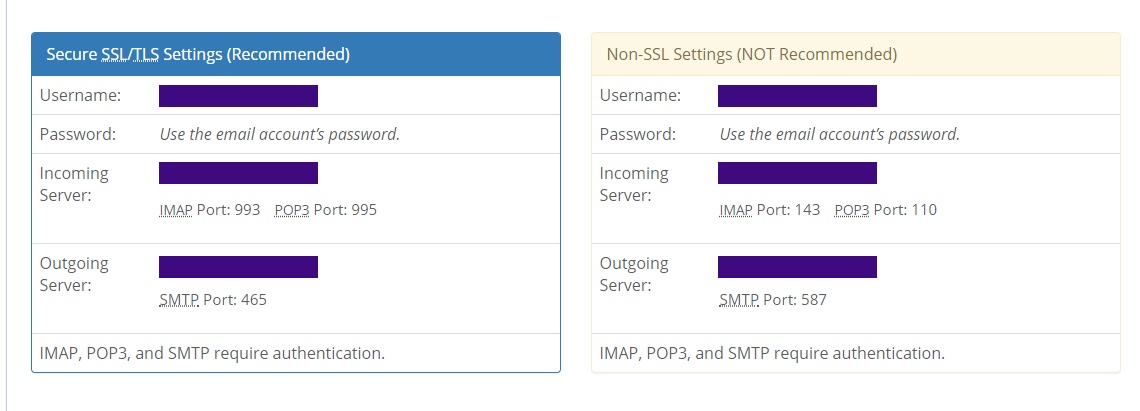
Google SMTP server configuration
You can use Google's SMTP server for free.
- Login to your Gmail account.
- Then visit the link: https://myaccount.google.com/security
- In the security page, turn on the 2-step verification.
- Select App Passwords. You may need to sign in. If you don’t have this option, it might be because:
- 2-Step Verification is not set up for your account.
- 2-Step Verification is only set up for security keys.
- Your account is through work, school, or other organization.
- You turned on Advanced Protection.
- At the bottom, choose Select Mail for app and choose Select Other(Custom name) for device and then Generate.
- The App Password is the 16-character code in the yellow bar on your device.
- Save the password for later use.
- Tap Done.
- Also visit the link: https://accounts.google.com/b/0/DisplayUnlockCaptcha
- Enable it.
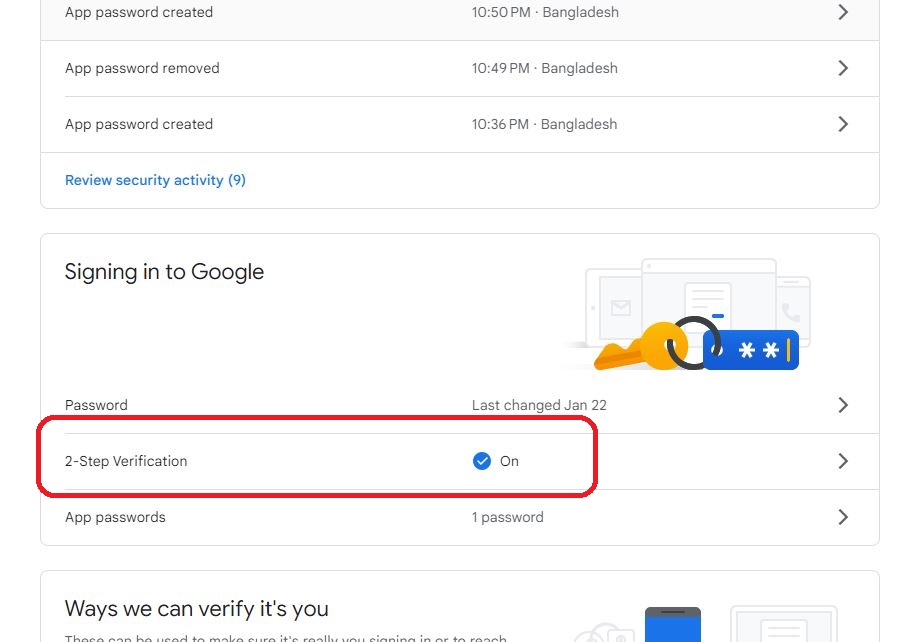
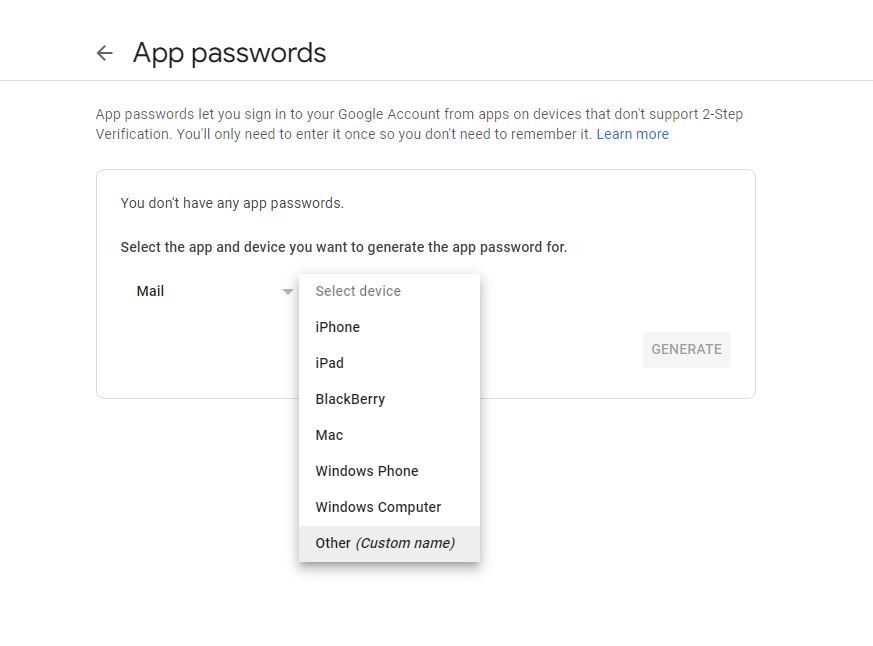
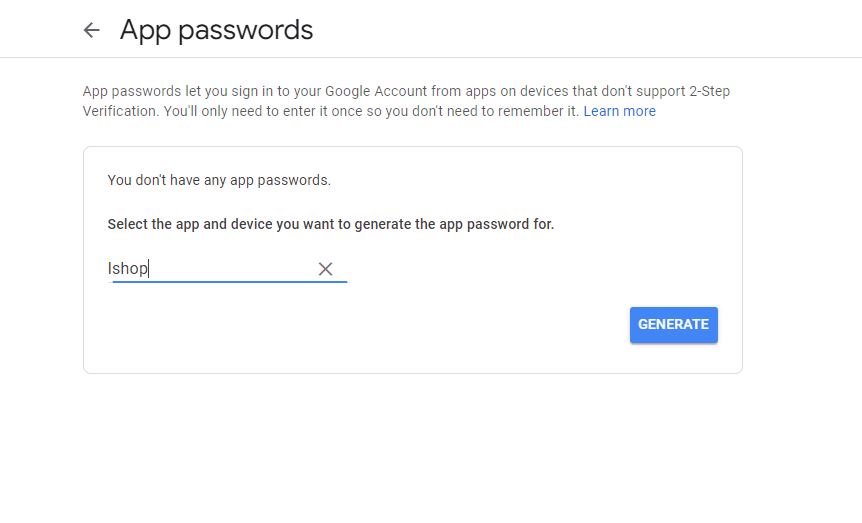
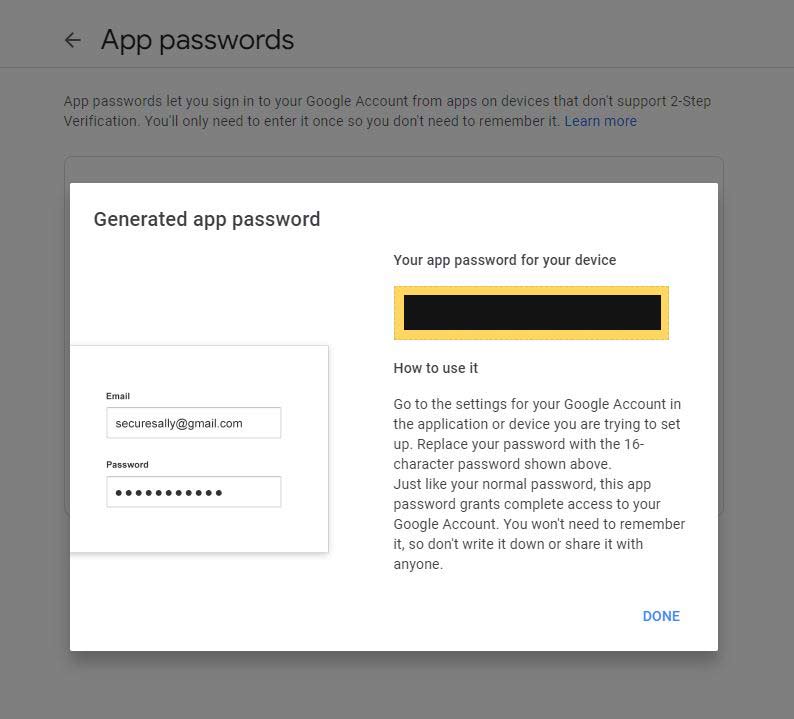
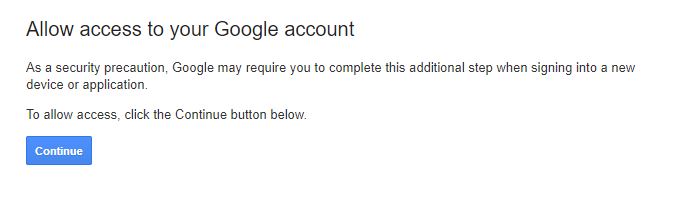
Setting the SMTP configuration
Now it's time to put the SMTP configuration in the server
- Log in to your admin panel.
- Go to Settings > SMTP Setting
- Change the SMTP Host, SMTP Port, SMTP Encryption, SMTP Username, SMTP Password and Mail From.
- SMTP Host: Name of the host. eg. smtp.yourdomain.com. For google the host will be smtp.google.com
- SMTP Port: SMTP port address. Usually, non SSL port is 587 and SSL port is 465
- SMTP Username: Username is the email address is being used to configure the SMTP server. eg. noreply@gmail.com. For google, use the gmail address here.
- SMTP Password: Password set while configure the SMTP server.
- SMTP Encryption: Usually, non SSL is tls and SSL is ssl.
- Mail From: the email address is being used to configure the SMTP server. eg. noreply@gmail.com. For google, use the gmail address here.
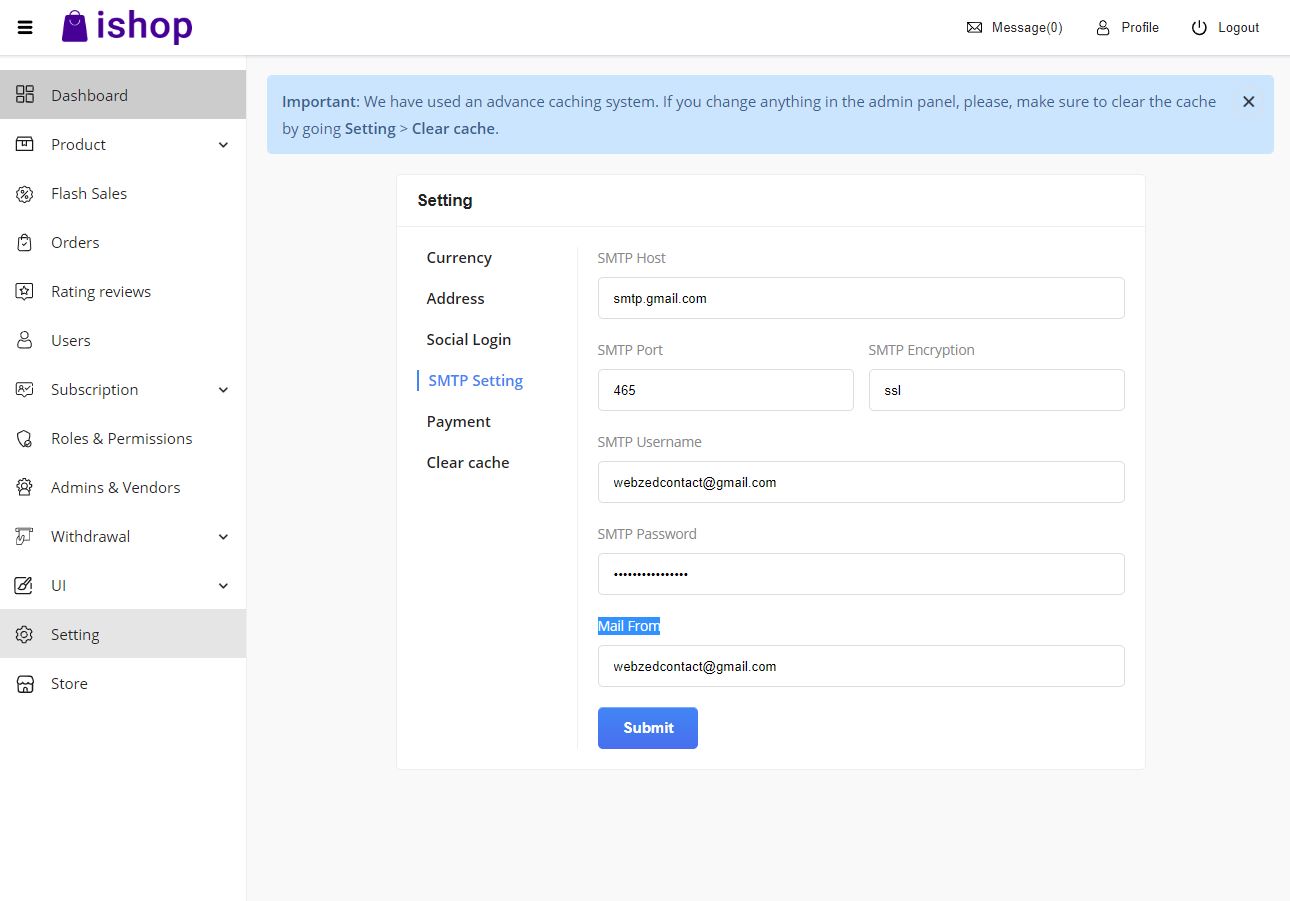
Clearing cache
Now it's time to clear the cache of the backend.
- Open admin.yourdomain.com/api/clear-cache in the browser. Cache has been cleared.
You can also clear the cache from the admin panel also.
- Login to your Admin panel.
- Go to Setting > Clear cache.
- And click Clear cache button. Cache has been cleared.